StaticShield + Svelte
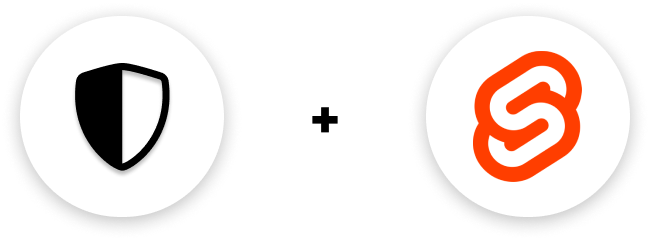
Protect a single page
You should just paste a snippet in that page that you want to password protect and add a staticshield-div
to the top level div. That's it. Really!
If your page is very lightweight, includes no heavy javascript, and you are
sure that javascript runs before the HTML renders as shown in the demo video
below, the staticshield-div is not required!
You can find the snippet in the dashbaord under the Svelte section

And also don't forget to add staticshield-div class to the top level div of the page.
Finally a password protected Svelte web page looks like
// src/App.svelte<svelte:head> <script data-site-id="<DATA-SITE-ID>" data-cap="<CAPTION>" src="https://staticshield.vercel.app/script.js" /> <style> .staticshield-div { display: none; } </style> <noscript> <meta http-equiv="refresh" content="0; url=https://staticshield.vercel.app/errors/noscript" /> </noscript></svelte:head><main class="staticshield-div"> <h1>Hello world</h1> <!-- ... --></main><style> main { text-align: center; padding: 1em; max-width: 240px; margin: 0 auto; } // ...</style>The highlighted part of code snippet is provided by StaticShield and all you have to do is just add that staticshield-div
class name to the top level div.
If staticshield-div class is not assigned to the top level div, the user
will see a flash of password protected content while the page loads
initially.
Password protect a whole app
Password protecting a whole app is just as easy as protecting a single page.
You will have to add the same script on the <head> of public/index.html of the Svelte app after changing the
<svelte:head>s to just <head>s
A password protected Svelte app's public/index.html looks like
// public/index.html<!DOCTYPE html><html lang="en"> <head> <meta charset="utf-8" /> <meta name="viewport" content="width=device-width,initial-scale=1" /> <title>StaticShield + Svelte</title> <link rel="icon" type="image/png" href="/favicon.png" /> <link rel="stylesheet" href="/global.css" /> <link rel="stylesheet" href="/build/bundle.css" /> <script defer src="/build/bundle.js"></script> <script data-site-id="<DATA-SITE-ID>" data-cap="<CAPTION>" src="https://staticshield.vercel.app/script.js" /> <style> .staticshield-div { display: none; } </style> <noscript> <meta http-equiv="refresh" content="0; url=https://staticshield.vercel.app/errors/noscript" /> </noscript> </head> <body></body></html>The <DATA-SITE-ID> and <CAPTION> fields will be prefilled in the dashbaord. You will just have to copy paste 😍