StaticShield + Nuxtjs
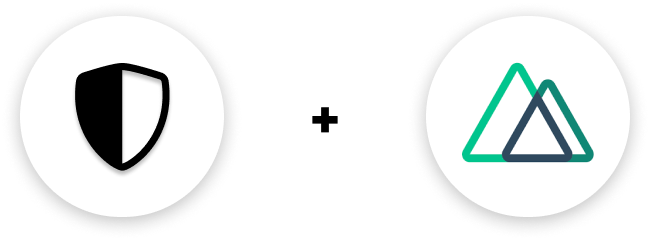
Protect a single page
You should just paste a snippet in that page that you want to password protect and add a staticshield-div
to the top level div. That's it. Really!
If your page is very lightweight, includes no heavy javascript, and you are
sure that javascript runs before the HTML renders as shown in the demo video
below, the staticshield-div is not required!
You can find the snippet in the dashbaord under the NuxtJS section
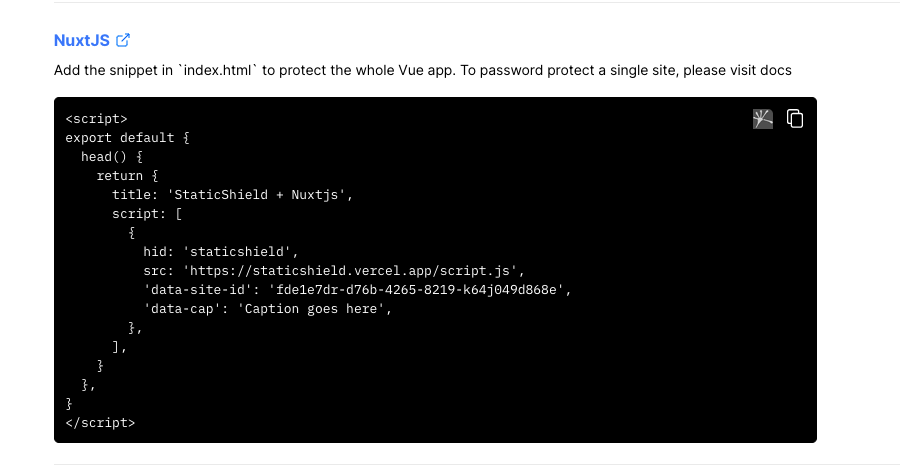
And also don't forget to add staticshield-div class to the top level div of the page.
Finally a password protected Nuxt.js web page looks like
// pages/protected.vue<template> <div class="staticshield-div"> <!-- ... --> </div></template><script> export default { head() { return { title: 'StaticShield + Nuxtjs', script: [ { hid: 'staticshield', src: 'https://staticshield.vercel.app/script.js', 'data-site-id': 'fbe1e7da-d79b-4265-8209-a14f099d838e', 'data-cap': 'The password is 123test123', }, ], } }, }</script><style> .staticshield-div { display: none; }</style>The highlighted part of code snippet is provided by StaticShield and all you have to do is just add that staticshield-div
class name to the top level div in template.
If staticshield-div class is not assigned to the top level div, the user
will see a flash of password protected content while the page loads
initially.
Password protect a whole app
Password protecting a whole app is just as easy as protecting a single page.
You will have to add the same script on the <head> of layout/default.vue of the Nuxt app.
A password protected Vue app's layout/default.vue looks like
// layout/default.vue<template> <div> <Nuxt /> </div></template><script>export default { head() { return { title: 'StaticShield + Nuxtjs', script: [ { hid: 'staticshield', src: 'https://staticshield.vercel.app/script.js', 'data-site-id': '<DATA-SITE-ID>', 'data-cap': '<CAPTION>', }, ], } },}</script><style>*,*::before,*::after { box-sizing: border-box; margin: 0;}.button--green { display: inline-block; border-radius: 4px; border: 1px solid #3b8070; color: #3b8070; text-decoration: none; padding: 10px 30px;}</style>The <DATA-SITE-ID> and <CAPTION> fields will be prefilled in the dashbaord. You will just have to copy paste 😍